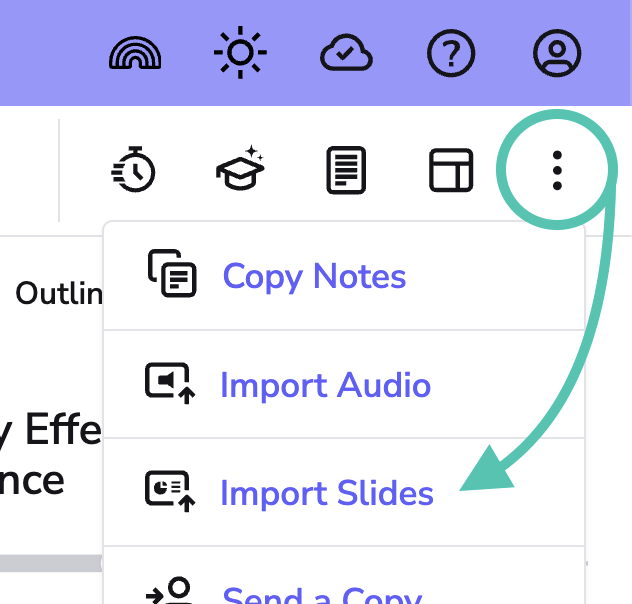Importing Slides before or after recording
In this guide:
Importing Slides before you start recording
Importing Slides after you have finished recording
Important - You have to be online to import Power Point files as we convert them on our server before adding them to your Event.
Importing Slides before you start recording
Create a new Event, then select Import slides.
Select the file you want to add to your Event, and double click, or select Open, to import it:

You can also drag and drop a file:

Importing Slides after you have finished recording
- Open the Event that you want to add slides to.
- Click on the Event Options menu - the three vertical dots next to your Event name - then select Import Slides.
Find the file you want to import, and double click (or select open) to add it to your Event.
The full file is imported, ready for you to start adding slides to your Feed.
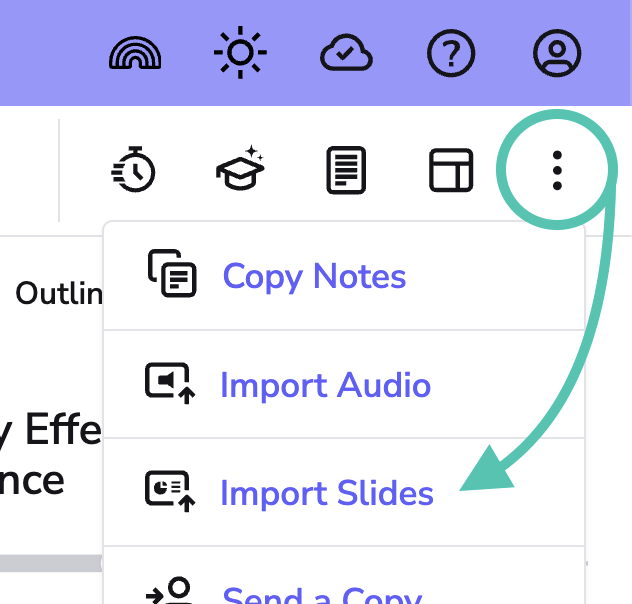
To add your first slide at the beginning of your recording, just click Post Slide.
You’ll see the slide is added to your Feed and your Audio Stream.
To add other slides to your Feed, just play back (or navigate) to the appropriate place in your recording.
When you are ready to add your next slide, use the arrow buttons to navigate to the slide you want, and click Post Slide.
Get picky!
You can add all of the slides in the file to your Feed, or just select the ones that you need.
(You can still access any unused slides in the slide panel, but they won’t be shown in your Feed, or be displayed as you play back your audio.)